VIDE Computer Migration in 3 Easy Steps
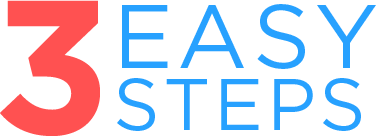 |
|
All you have to do after that is login with your firstname.lastname as usual. Your files and desktop icons should be there.
If anything looks different please give us a call to the helpdesk so we can assist you, no files will be lost in this process.
